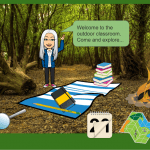You might have come across the idea of the #bitmojiclassroom on social media. Over the last few months, with many teachers and TAs away from face to face contact with their pupils, the idea of creating a virtual space that is visually and user friendly for pupils and parents has become popular. Combined with the tools to create emojis that look like ourselves and add links to images in Powerpoint and GoogleSlides there are now many examples to take inspiration from.
 The use of a personalised bitmoji allows us to make a connection with our pupils. This is mine.
The use of a personalised bitmoji allows us to make a connection with our pupils. This is mine.
You can make your own bitmoji by creating an account here.
Once you have an account and you have made your bitmoji you can then easily search for it in many different versions and positions to use in making resources.
This is a useful guide to how to create a virtual classroom using GoogleSlides by teacher Thomas Blakemore.
If this is something that interests you, it is worth browsing social media for examples, as there are many that you can learn from and repurpose to use for your own pupils. Search #bitmojiclassroom on Facebook or twitter to find posts and videos that will help you.
Last week I made my first #bitmojiclassroom to find out more about how to do it. It is based on learning outdoors. You can access it below. Click on the ‘present’ triangle symbol to explore the links attached to many of the items in the image.
One important area to consider when making your virtual classroom is protecting the intellectual property rights of the makers of resources available online. You will find yourself searching google images for pictures and google for links and it is important to note and acknowledge these. When searching for images you can choose ‘labelled for non-commercial reuse’ in the search settings and keep a note of the information to reference. For the resource above I have another slide with the references related to this image listed.