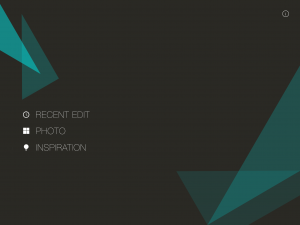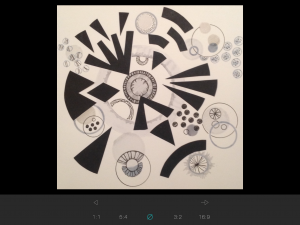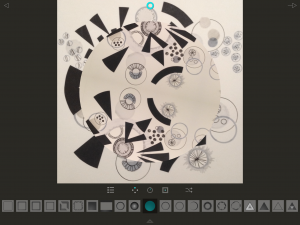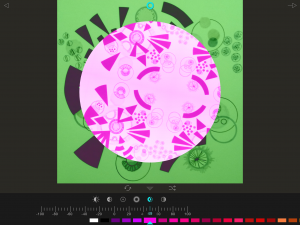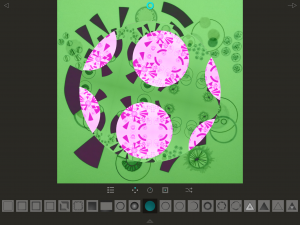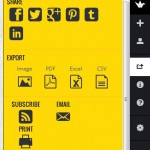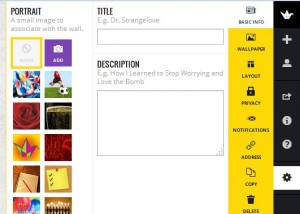Fragment
an IOS / Android app
cost £1.49
There is brief film that gives an overview of what can be done with the app at this link Fragment Prismatic Photo effects
How to use it:
When the app opens you can choose to use the last photo you were editing, a photo from your photo album, or ‘inspiration’ eg one of the preloaded images.
If you choose one of your own photos you can then choose a size and proportion. You can back to photos using the arrow to the left and forward to the app using the arrow on the right.
On the next screen you can choose to manipulate the photo using the effects randomly (arrows on right) or touch each shape in the line below to choose specific ones. Move the image around on the screen to change the size and orientation within the chosen shape.
You can touch the small inverted triangle at the bottom to move to the next screen. On this next screen you can change colour and within that the brightness and contrast as well as blurring, inverting and desaturating.
Touching the arrow at the top right allows you to save the image, refragment it and share it. It can be useful to save it at different stages as you work because it is sometimes impossible to back and recreate the same image again.
Ideas:
- manipulating photos
- make some art, photograph it, fragment it, make more art from it
- use to make backgrounds for presentations
- print out and use as collage, draw onto
Other associated apps – Tangent
If you have tried out the Fragment app please add your examples and ideas in the comments below.