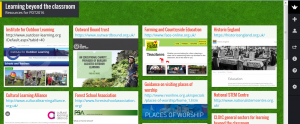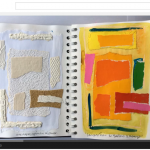Bring Your Own Devices 4 Learning #BYOD4L
This week I’m taking part in this online course. Here are some useful links:
byod4l wordpress
@byod4l
Google+ community BYOD4L Learning COmmunity
Wednesday – Curating
As an artist as well as an academic I am very interested in this theme of curating. In working on these activities I’ve realised how important it is to support students in being able to manage all the available resources they can now encounter.
Task 1 Reflection – This theme has made me consider and evaluate the way I try to collect and arrange all sorts of material and this partly related to where I found it and partly to what it is about.
Where I found it: some tools have an inbuilt way of collecting so on Twitter I will often like or retweet something so that it appears in my timeline and can be found again. I do the same with Facebook – by likening or sharing an item it is them in my feed. I’ve recently learned that ‘likes’ can be found in a list in the ‘activity log’ which is very useful. If I’ve found a useful link on Twitter or Facebook I will often save that to Pocket. For visual images I pin these on Pinterest boards.
What it is about: I’d like to be able to collect links and resources into themes (art (printmaking, teaching, sketchbooks), education (English, digital technology, teaching assistants, assessment)). I used to do this using bit.ly as I could save links and then group them into bundles. Having invested quite some time in setting this up the bundles function was discontinued and since this I have been hesitant to start again with another tool. I have just begun to add tags to my links in Pocket as an alternative.
Task 2 Making – Teacher scenario
The challenge is to share resources with students in such a way that they will access them. Having collected a range of interesting and enriching resources I agree that if students then do not use them it is disappointing and frustrating. I wonder if involving students in curating this collection of resources so they are actively involved in compiling it might help. As I have considered this scenario I have begun to wonder if this could be an interesting task to build into teaching.
In the context of the course I work on students could be asked to add a link to and brief evaluation of their favourite teaching resource website for a particular subject or aspect of learning to a Padlet. They could then be asked to follow up another student’s link to comment upon it. We have been building activities in where we ask students to collect and curate reading in relation to assignments and this perhaps addresses that challenge mentioned in the teacher scenario about whether students do follow up the shared information. Perhaps the key is that the students can see a clear benefit to their learning at university or their professional role in school.
I have recently begun making this Padlet to share resources about an area we are investigating in the spring and summer terms – learning beyond the classroom. You can see it here. Since beginning to think about curating this week I might approach it differently, making it more a product of shared recommendations from students.
Task 3 Development In an annual project based on enriching the curriculum through practical activities I seek to record what the stduents have made. In 2014 I did this by adding images of all their matchbox sculptures to a Pinterest board. You can see it here – 2014 project. In 2015 I changed the way I curated the images to use Explain Everything and make a sequence of slides accompanied by music. You can see this here – 2015project. I haven’t decide what to do in 2016 yet – does anyone have any ideas. I’d like to involve the students in curating the images of the project this time. I’ve been thinking about a virtual pop up museum or gallery maybe…