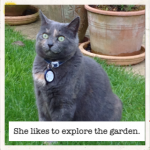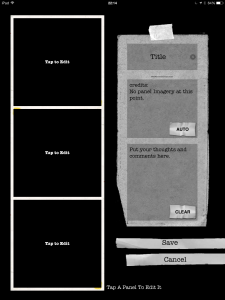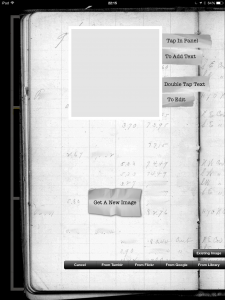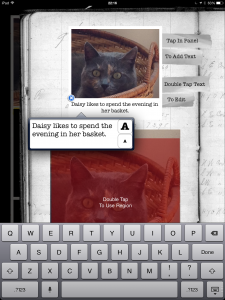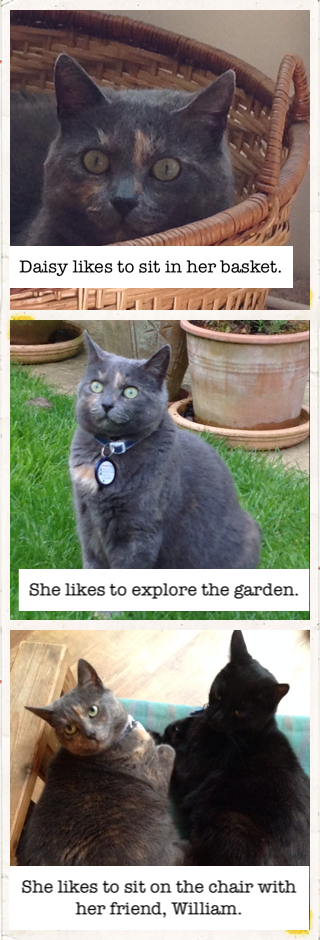Bring Your Own Devices 4 Learning #BYOD4L
This week I’m taking part in this online course. Here are some useful links:
byod4l wordpress
@byod4l
Google+ community BYOD4L Learning COmmunity
Monday – Connecting
In the student scenario the student wanted to use social media to search for up to date material in her area of interest – well being. This is an interesting question – the wide range of a connections that can be made on Twitter can be useful here. It’s possible to find people who are working in your field, or interesting in it and learning about it. Ideas and links to resources, activities and publications are often shared. You can take part in organised chats or unexpected exchanges with people you might never be able to meet and work with face to face.
There are associated challenges – how do we track of all the links and ideas we come across? How do we help students learn to evaluate what they come across online in social media so they can use of in an academic context and understand its reliability and validity?
Keeping track – in the past I have used bit.ly, now I’m using Pocket to save links and resources that I coma across. I also use Twitter itself by ‘liking’ interesting things so I can come back to them later. I sometimes post links to a relevant Google community eg our Mobile Learning community at work.
Evaluation – I’ve seen Padlet used as a way of sharing useful academic resources with students and teaching them to evaluate sources.
Task 1 – who is who? completed on Google+ (using my digital self ThingLink) and In the Twitter chat
Task 2 – making – I used ThingLink to collect all the various spaces where BYOD4L is happening and collect them together on one image. You can see it here: ThingLink BYOD4L2016
Task 3 – reflection – in the Twitter chat we talked about using Twitter or another channel communication with students. Getting everyone to use the same channel is a challenge as we all have our personal preferences. Suggesting about showing how useful a channels is made me think I could try again maybe by having a Twitter recommendation or tweeter of the week on our course blog.