
Windows 10 tips
Tips for using Windows 10 via a downloadable top tips PDF.

Tips for using Windows 10 via a downloadable top tips PDF.

Google Docs and Word Online – The best apps for Collaborative online file sharing and document editing. These apps allow you to access, edit, share, store & sync your files across all your devices. Collaborate with other people and edit the same document together in real time.

Evernote and OneNote – These apps will help you create and save content for easy retrieval from any online device. This makes them great for writing up and storing written content (such as example meeting notes), or indeed saving a wide variety of other content such as webpages, attachments, images, audio and more.

Wunderlist, Trello and Asana – These apps will help you track tasks, keep a running list of your to-dos and tell you just when you need to do them. They also help you to delegate tasks and check in on the team’s progress. Plus offer a central location to share comments, message the whole team, share and jointly work on files and more.

The best apps to help make student’s learning more visible by: a) capturing learning activities through film, photos, screencasts and spoken explanations, and b) creating contexts for talk, making it easier to review learning and providing assessment opportunities.

The best apps for Team Communication, which include Slack (and it’s benefits with centralising communication during project work), WhatsApp (a really quick and easy tool for group communication that doesn’t have to be confined for use on just your mobile, as it works especially well on your PC browser), and Google Hangouts (for face to face online communication similar to Skype but with the ability to group chat with up to 10 participants for free).
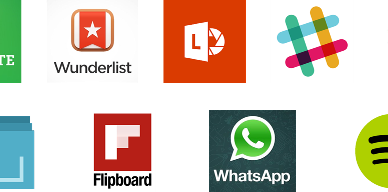
As a Staff Development Trainer and e-Learning Developer specialising in digital capabilities, I’m endlessly trying out new apps as well as nosing around asking other …

How to use Padlet, Thinglink and Skitch to create shareable digital content. Use them as a visually exciting way for students to access a topic, or for students to collate or even co-create online content and share it easily with others. These apps can really enrich learning when used alongside other activities.

How to use read-it-later services – such as Pocket, Instapaper and Evernote – to save articles to read later on a preferred device in a much friendlier, clearer format.
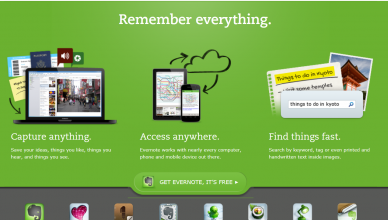
This article covers how to use Evernote to capture ideas whenever and wherever, and includes examples of what you may want to save. Plus how to access synced notes on any device, create to-do lists, share content, tips for filing and lots more..
You must be logged in to post a comment.