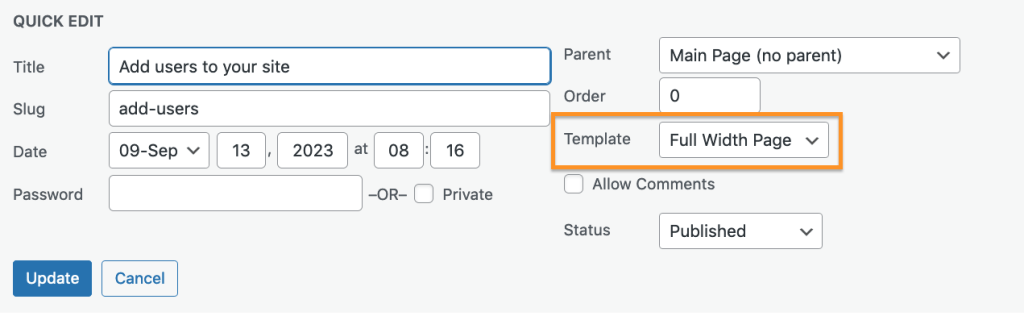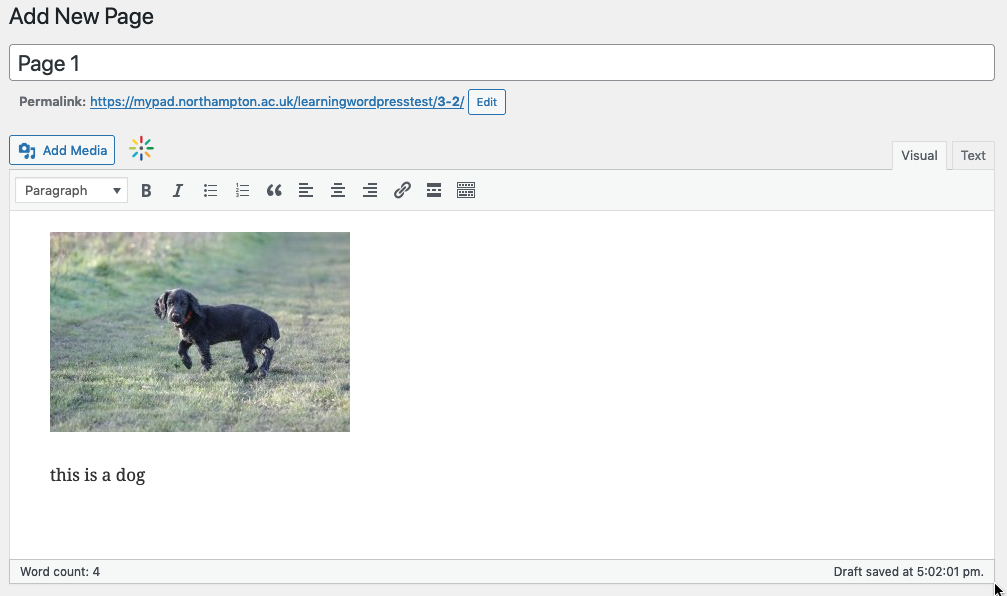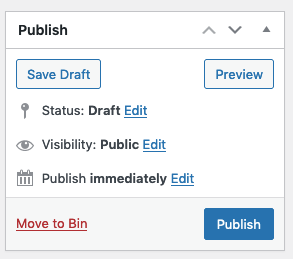A page is a static web page.
You should use Pages when you are building areas of your site that will not change or do not need to be presented by date order, (for example this site was built using pages) blogs use posts and categories to present the latest post at the top – more on this here.
Adding pages
To add a page select ‘Add new’ from main menu.
The formatting options within the standard page editor are basic, to extend functionality you may wish to enable the ‘block editor’.
The standard ‘Visual’ editor (tab) allows you to preview how your content will display.
The ‘Text’ editor (tab) allows you to edit and add HTML code.
On the right-hand side of the editor, you’ll see the Publish window.
You can ‘Save Draft’ and publish later, or select ‘Publish’ to make your page live.
Note. Publishing a page does not add the link to the navigation, we will do this later using a custom menu.
The two boxes ‘Page attributes’ and ‘Featured image’ are used to customise the layouts of some Templates layouts.
The Pages navigation link
In the Pages area you will see a list of all your pages.
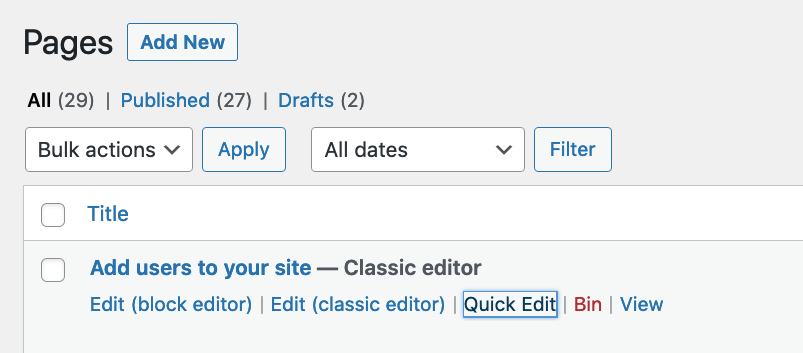
You can use the Pages Quick Edit option to set the page to show full screen.
(not to be confused with main site Templates which are set under Appearance)