You can login to CampusPress (MyPad) from any device with a web browser.
On the MyPad welcome screen – https://mypad.northampton.ac.uk/ select the option ‘CLICK HERE TO BEGIN YOUR WORDPRESS JOURNEY’.
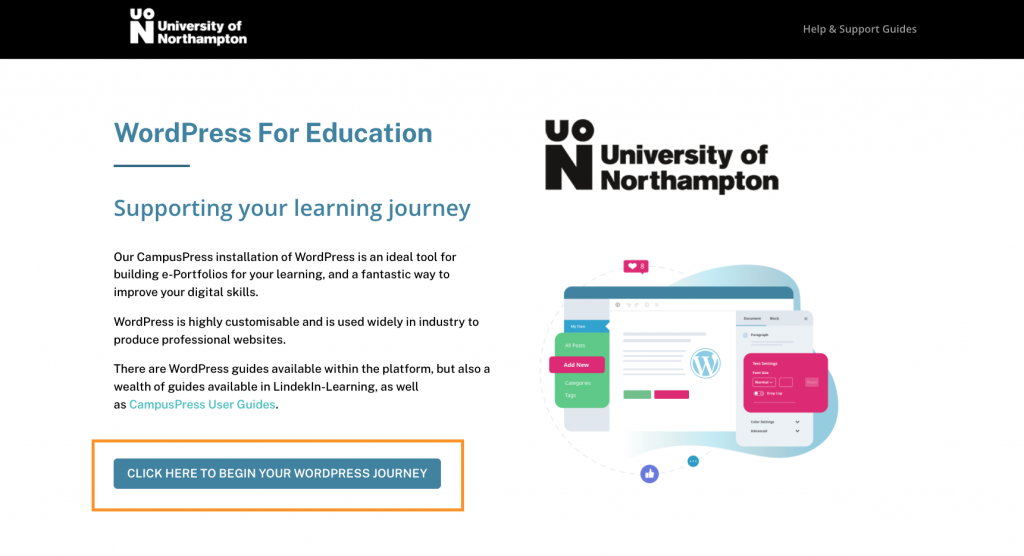
When prompted enter your University IT credentials.
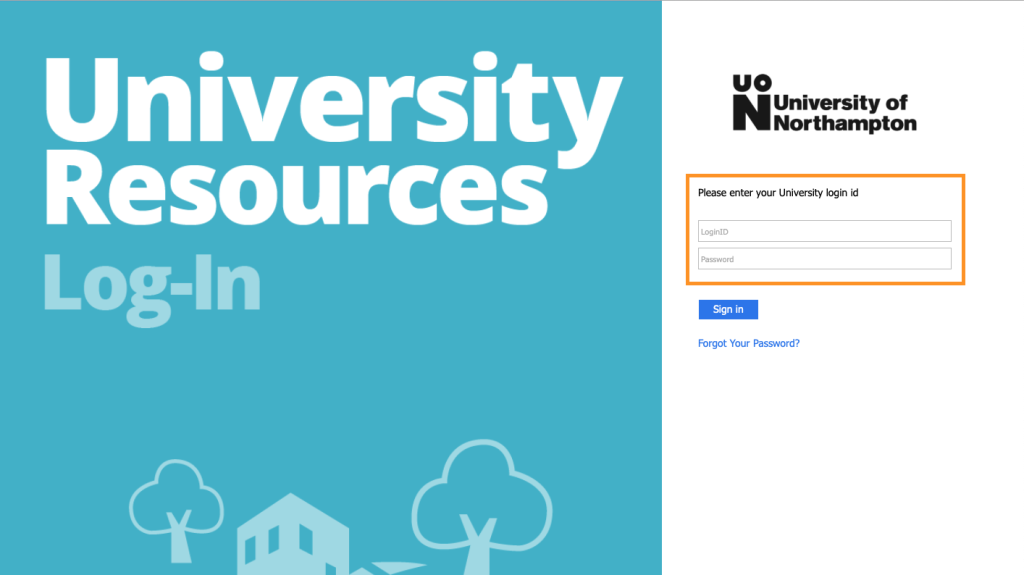
Then Select ‘Log in to WordPress’.

Once you are logged in from a desktop / laptop, you will see the button My Sites at the top left of the page.

If accessing WordPress from a smart phone or tablet your login screen will display differently but the process is the same.
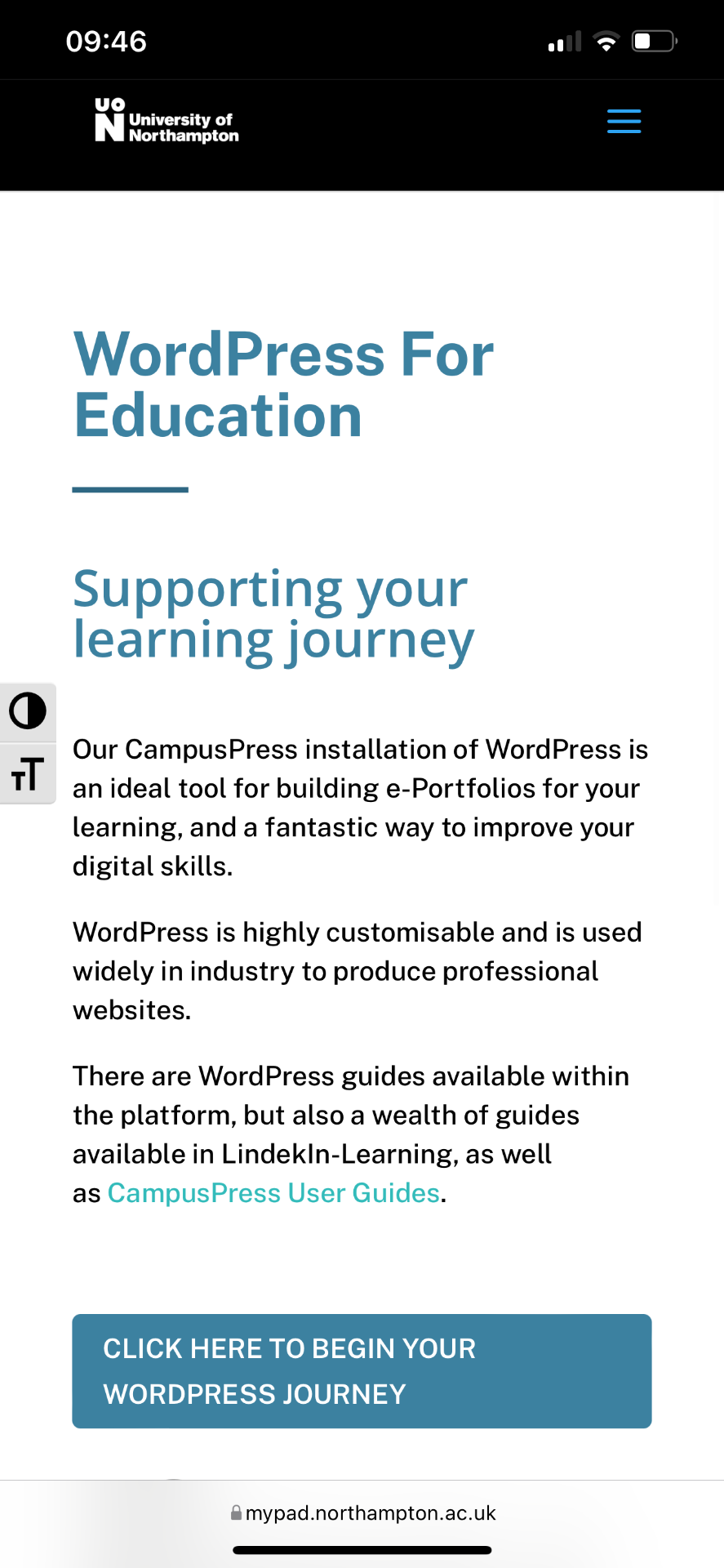
You will need to sign into Microsoft ‘Single-Sign on’ (Your university login), then select ‘Log in to WordPress’.
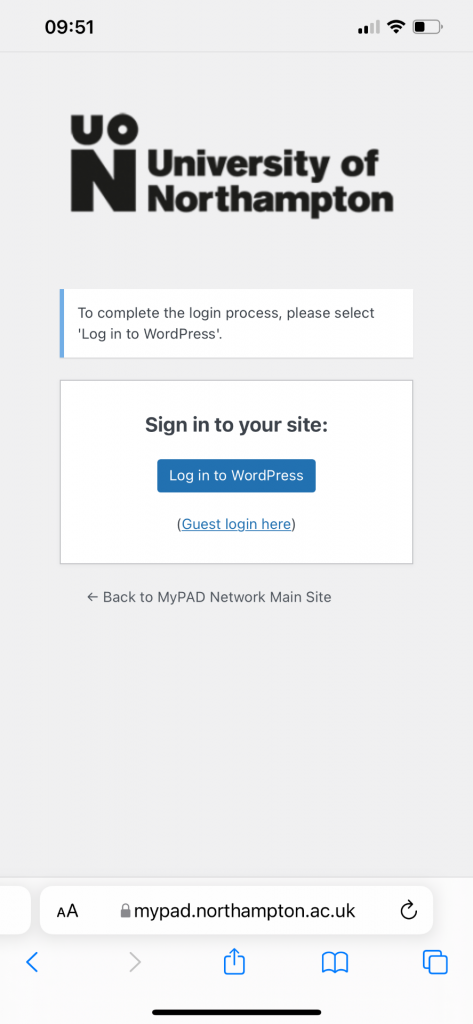
Select the home’ icon (first on left) from the top menu to review your sites.
