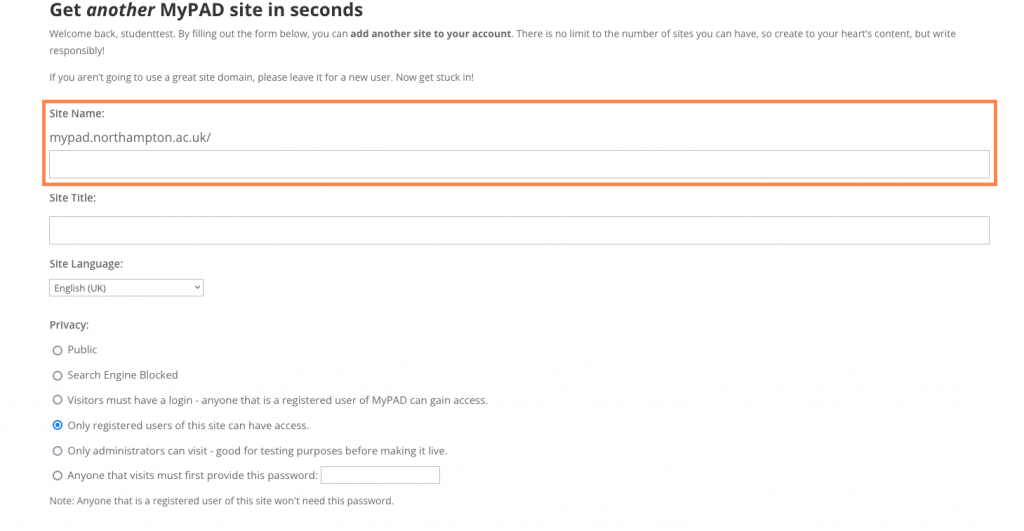Important, before you create a site please check with your tutor whether they will be sending an ‘invite code’ as this option allows you to easily create your site and link it to a class blog – see next page for details
To create a Campus Press site.
Click the button ‘Create Site’ at the top left of the page.
Enter a unique name for your new site – this cannot include uppercase letters, spaces, or characters.
Please note the site name is not editable once the site has been created.
Add a Site Title – this is editable.
Set the Privacy setting.
We advise that the privacy of your site is set to ‘Only registered users of the site can have access‘. This ensures your site content is private.
Please note. If you intend to publish your blog site publicly you will need to ensure it complies with Government regulations for accessible. Please see the page ‘How to make your site accessible’ for guidance on this.
When setting up your site you will see a list of templates underneath the privacy settings that have been created for individual assignments.
To use a template tick the box next to the template title.
To create your site select ‘Create Site’.
Access your site from the ‘My Sites’ link at the top left of the page: