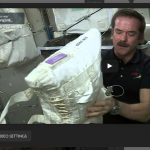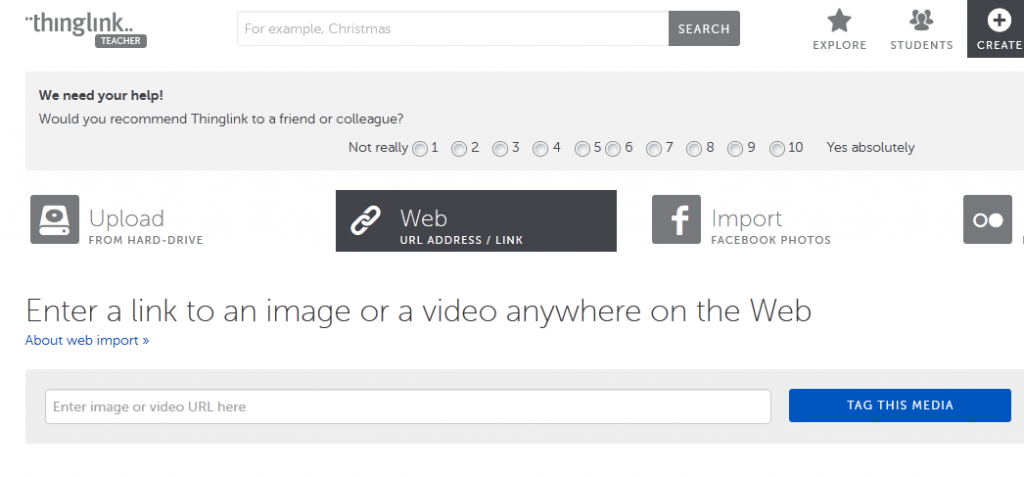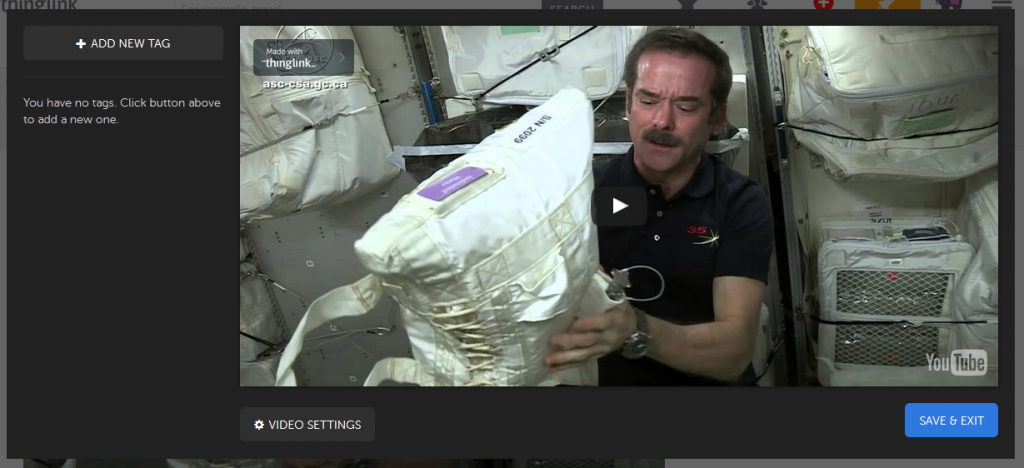As well as bring able to add tags to a photo ThingLink tags can also be added to videos. This can be used to add commentary, guidance, additional information and questions. Here is an example where I have chosen a story and added guided reading questions:
1. Choosing a video
To make a video ThingLink you will need to choose a video from YouTube and copy the link to it. if you want to use a video that you have made you will need to upload it to YouTube first. To begin click the red create icon at the top of the page and choose ‘web’ to add the YouTube link in the box.
2. Adding tags to your video
When you have entered the link click on the blue ‘tag this media’ label. The video will open in the tagging screen which is similar to when you tag photos. Before you add tags it is useful to watch the video in this ThingLink box and note the time in seconds where you will want the tags to be placed as well planning what each tag will be (text, picture, link).
As you arrive at each moment where you want to add a tag pause the video and click ADD NEW TAG (top left). A box will open.
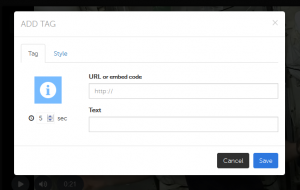 Here you can choose how many seconds you want the tag to stay on the screen for. You can also add a link to another site.
Here you can choose how many seconds you want the tag to stay on the screen for. You can also add a link to another site.
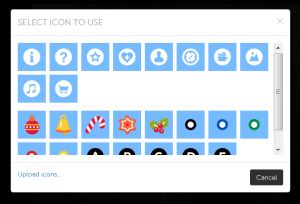 When you click on the blue icon (i) you can choose different colours and styles. You might choose to code these accoring to how you will use them eg i for information, ? for questions etc.
When you click on the blue icon (i) you can choose different colours and styles. You might choose to code these accoring to how you will use them eg i for information, ? for questions etc.
 When you type into the box labelled ‘text’ another box will open. Here you can type the text you want to appear. Only the first few words will be visible on the tag in the video, until it is clicked. You can also add a picture to go with your words.
When you type into the box labelled ‘text’ another box will open. Here you can type the text you want to appear. Only the first few words will be visible on the tag in the video, until it is clicked. You can also add a picture to go with your words.
If you have chosen a link this box will be filled for you with the information from the link and still from the link.
3. Saving and editing
At any time you can click ‘save and exit’. When you want to continue to add tags look for the small label ‘edit’ below the picture.
4. Sharing
 You can click on the ThingLink in the top right to provide different ways of sharing it. You can take the link and send it to others or embed the ThingLink into your own or your school’s website or blog.
You can click on the ThingLink in the top right to provide different ways of sharing it. You can take the link and send it to others or embed the ThingLink into your own or your school’s website or blog.
Ways of using the ThingLink video
- supporting guided reading
- homework activities
- guided tours
- giving instructions
You can find a few more examples here.